File Area (TransferAgent)
This screen allows you to transfer files to and from your personal and group storage area(s).
This page requires FileCatalyst Transfer Agent. The first time you visit this page, you will be prompted to download and launch (or start) Transfer Agent.
Please consult the Transfer Agent installation for Windows,
Mac or
Linux.
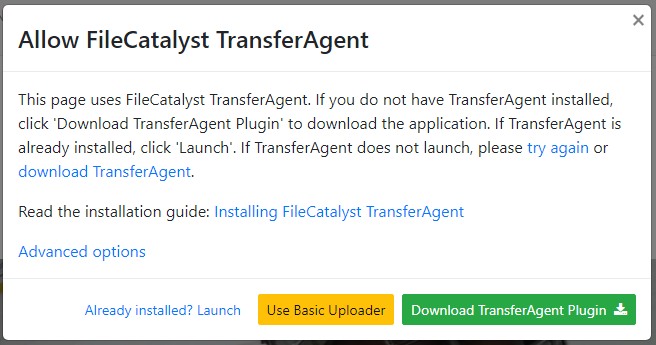
Once Transfer Agent is running on your computer, you will be able to access it via the System Tray icon
(near the clock on the bottom right on Windows or near the top right on Mac). The System Tray icon will be similar to 
This page will remember that you already installed Transfer Agent and it will automatically start it the next time you come back to this page.
FileArea can be used as a general online drop box to store your files online. Most common use of File Area is for collaboration on large files.
If you have many remote users that require instant access to large files or folders, file area is an ideal solution for them.
There are 2 types of file areas: One for personal use and the other for groups. Use group file areas if you wish to
access files shared between members of the group. From file area, files can
be attached to a Job and submitted by clicking on "Send Selected Files" button. A new Job
will be created, the files will be copied to the Job directory and the Job submission
page will be shown to allow entry of the Job details.
Note: The submission of files will be disabled if the group is on a different server than the server setting on the user account.
When submitting a Job in this manner,
the Jobs remain in their current location, unlike the normal Job submission process where
the files are uploaded to a separate directory specific to that Job.
Submission of folders is also permitted.
The image of the FileArea using TransferAgent is shown below:
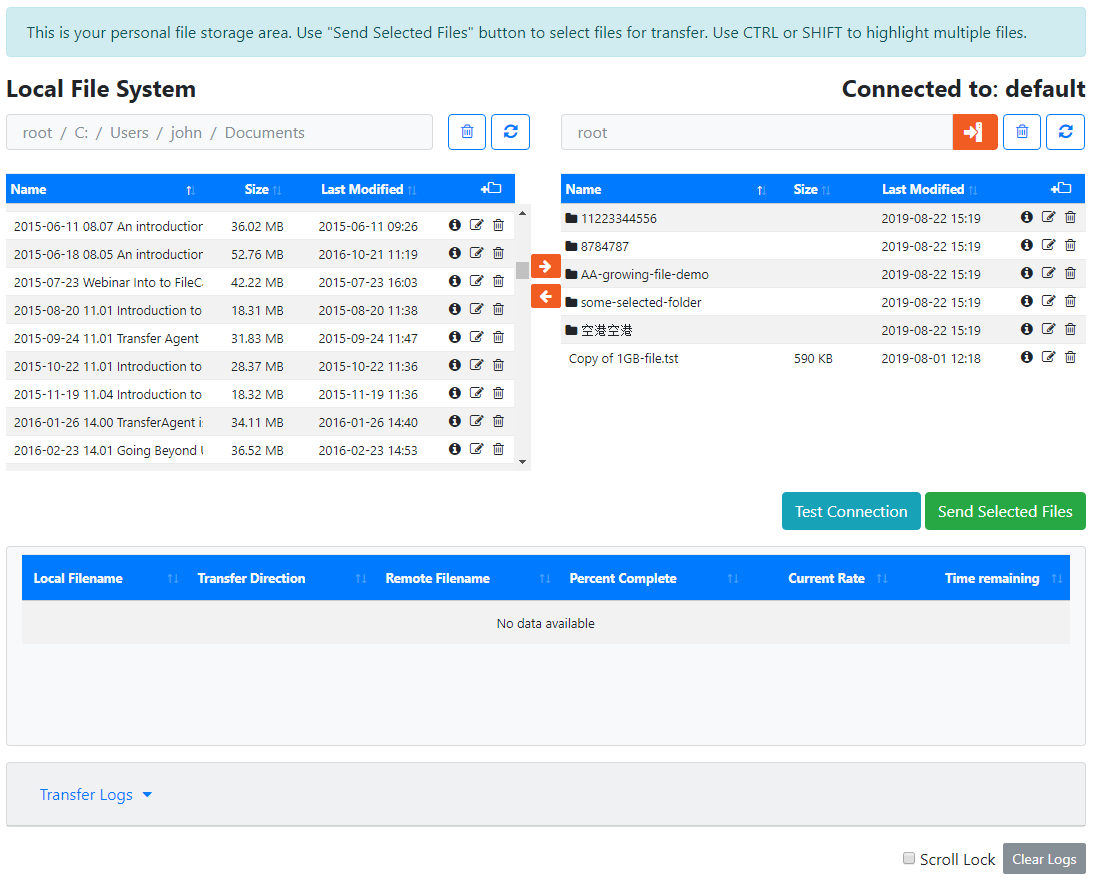
All changes to files in group file area are tracked. The change history can be accessed via View Recent Changes link
available just above the TransferAgent interface.
In addition, the administrator can enable email notifications for the group for various events. All members of the group will be notified of the changes made and which user made the changes.
Test Connection button will show you what network connections are possible to the file server. UDP incoming/outgoing is required for acceleration.
File Area - Request Files Here
This feature must be enabled, configured and assigned to you (the end user) by the system administrator.
Request Files Here allows you to browse the contents of any File Area and request files to be uploaded to the chosen directory in the File Area.
By clicking on  "Request Files Here" icon
located to the left of the remote directory path, you can request files to be uploaded directly into the chosen file area folder
by any user with an email address. See General Concepts for more information.
"Request Files Here" icon
located to the left of the remote directory path, you can request files to be uploaded directly into the chosen file area folder
by any user with an email address. See General Concepts for more information.